Are you revamping your social media accounts? Need to delete the posts on Instagram that are no longer relevant? Do you know that you can delete Instagram posts on the computer? Yes — you can delete the Instagram post from your desktop PC or macOS machine without touching the Instagram app on smartphones.
If you’re looking for the options to delete on the Instagram website on the computer you can not find the delete button until you follow these steps. These are the same steps that I’ve taken to clean my Instagram account recently. I also developed a script to automate the Instagram posts bulk delete process and named the script as InstaG Purger.
This tip works on any web browser like Chrome, Firefox, Microsoft Edge, etc. that supports developer console with the device toolbar.
How to delete Instagram posts on a computer?
Generally, when you open the Instagram posts and try to remove a post, the delete option is not available on the menu list.

However, here are the steps to delete the Instagram post on computer:
Step 1: Launch the Chrome Browser on Desktop.
Step 2: Open your Instagram profile. ex: https://instagram.com/restorebin.
Step 3: Right-click for more options and select Inspect. This will open the developer console on Chrome browser.
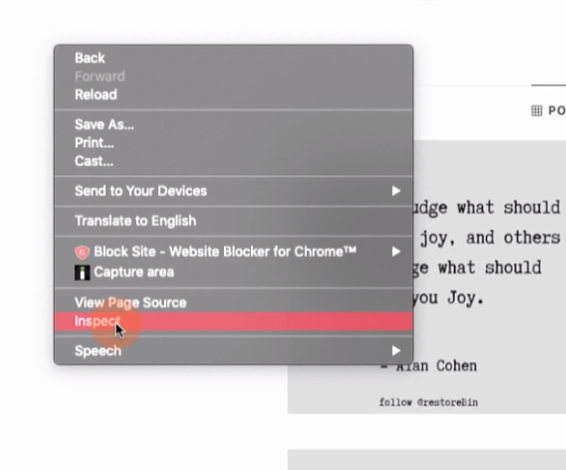
Step 4: Click on the Toggle device toolbar in the developer console.
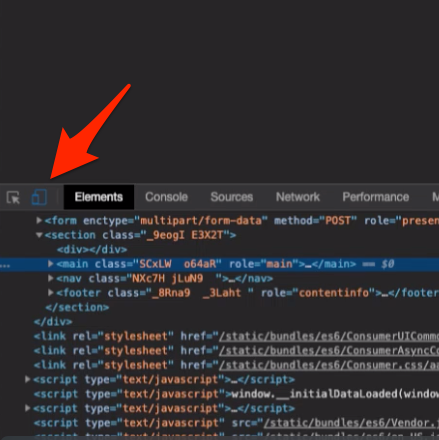
Step 5: In the drop-down select any device like iPhone X and set scale to 100%.
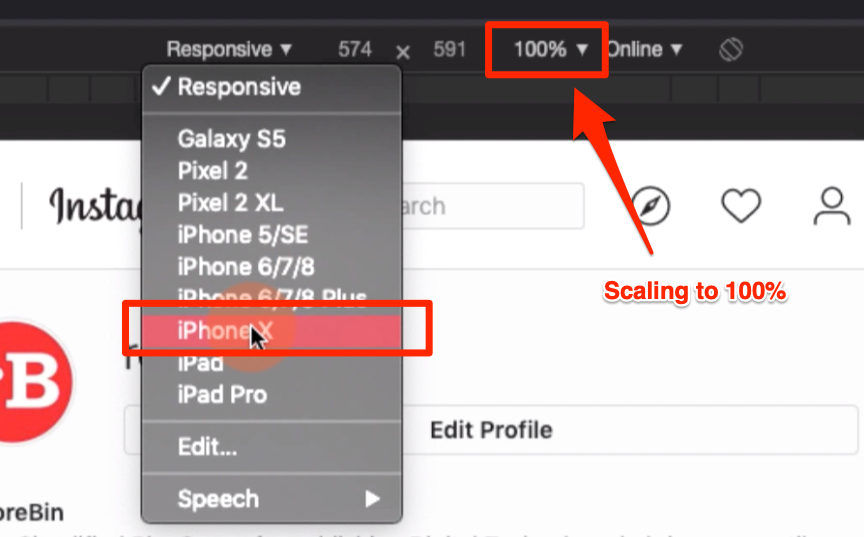
Step 6: Reload the Instagram profile page.
Step 7: Click on the Feeds icon to switch.
![]()
Step 8: Click on the ![]() for more options
for more options
Step 9: Select the Delete option.
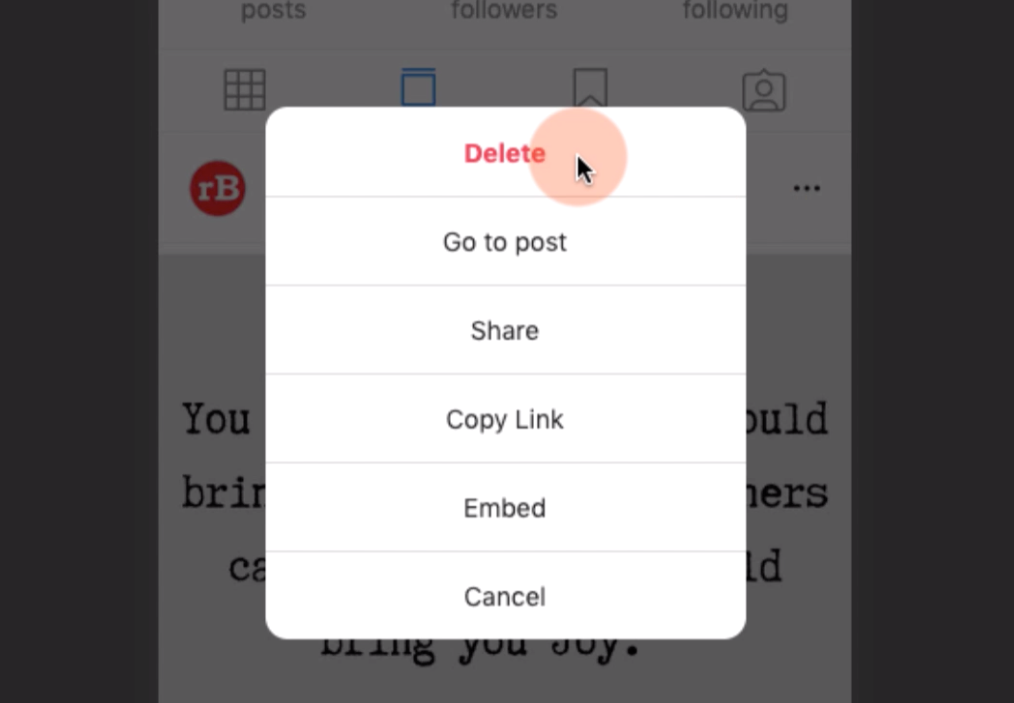
Step 10: Finally, Click on Delete command to confirm that you want to remove the Instagram post.
That’s it. Your Instagram post will be deleted from the desktop site on PC. As I mentioned, you will be able to delete the post any browser without using any external software. Even mass delete an Instagram Photos using InstaG Purger.
Video tutorial to delete Instagram Photos on desktop
Here is the video demo on the above steps that show how to delete the Instagram posts on computers easily without any software program or extensions. It’s simple and easy!
I hope you liked the video, please subscribe to our channel on YouTube.


there is no delete option when you do this – please remove this advice
Hi Peter, did you try refreshing after switching ON developer mode? I could see the delete command option.
Thanks! Worked well!
Any command/extension to delete photos in a multiple photos post without deleting/archiving the entire post?
Unfortunately, that isn’t possible.
Thanks. Worked like a charm.
Glad to know that, Sam!
I think maybe the performance of the developer option may be browser-dependent, when I do f12 the responsive bar at the top does not appear so I cannot follow these instructions. Could you disclose the browser that you are using or make sure it is working in other browser? Thank you
I am using the Google Chrome browser. Perhaps it should work with Microsoft Edge which is also developed using the same Chromium backend.
This works. Thank you so much!
Thank you so much.
holy shit thank you you deserve a shit ton of love. my phone broke and i rlly needed to delete something u are a chad.
GENIUS!! Thank you!!
Hello, I tried the steps but the synyax error pops up in the chrome area, what could be the problem
Not really sure what kind of error you received. Can you please screenshot and send the imgur link?
Thank you so much!
i accidentally messed up w/ the like display where there is written responsive n i like changed the width n length n my web app is not like a web app anymore its like a phone but its annoying as the things dont fitt , please help me fix it to as it was beforee
Hello Samra, you can select the desired model and make from the same Responsive drop-down. Click on Responsive and select the desired from available options.
Thanks! It worked 🙂
Worked perfectly, thank you for the great tip!
is there a way to delete multiple posts ?
You can use this Instagram bulk delete script to automate the process.
Brilliant!! It works perfect
Worked perfectly! Thanks
Legend!
Fucking hell! You saved my life with this post! I was already worried I’d have to install the app just to delete my old posts. Thanks!!!
this is awesome!!!!
worked great thanks